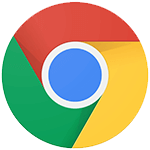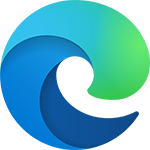TDECU Digital Banking Technical Requirements
Get the most out of TDECU Digital Banking
Running into performance issues with digital banking? Check here to make sure we support your current browser and operating system (OS) versions. Plus, running the latest versions will improve your security while online.
Digital Banking Browser Support
Not sure if your internet browser is up to date? Check here to see if you are running the latest version. Remember that keeping your internet browser updated helps improve your online security.
Browser requirements and compatibility
To achieve the most secure experience using digital banking, we recommend:
- Using the latest version of the supported browsers listed on this page
- Keep your browser security settings up to date
- Enable JavaScript
For the most secure and consistent experience on mobile devices and tablets, please download our mobile app instead of using your mobile browser. Please see the Mobile Application Requirements section for more information.
Internet browser support is subject to change with little to no notice. We encourage configuring your browsers to automatically update.
If you attempt to log in with an unsupported browser, you will be redirected to a website to download a new version of your browser.
Under certain circumstances, we may need to block certain browsers and software from accessing TDECU Digital Banking due to possible security risks. If this happens, we may not have time to inform you in advance.
Some minimally supported browsers may show minor behavioral or cosmetic differences in digital banking.
PC Browser Compatibility for Windows 10
| Supported Browsers | Versions Supported | |
|---|---|---|
| Google Chrome | Current version plus the previous two versions | Download Chrome for free |
| Microsoft Edge | Current version plus the previous two versions | Download Edge for free |
| Mozilla Firefox | Current version plus the previous two versions | Download Firefox for free |
Please note the following:
- TDECU Digital Banking is not compatible on Safari on Microsoft Windows, as Apple discontinued development of security patches for Windows.
- In accordance with best practices, TDECU Digital Banking no longer allows Members to log in using Microsoft Internet Explorer 11 as of October 6, 2020.
Mac Browser Compatibility for Mac OS X 10.10 to Current Version
| Supported Browsers | Versions Supported | |
|---|---|---|
| Safari | Current version plus the previous two versions | Download Safari for free |
| Google Chrome | Current version plus the previous two versions | Download Chrome for free |
| Mozilla Firefox | Current version plus the previous two versions | Download Firefox for free |
System requirements
When using TDECU Digital Banking, your computer must meet the following requirements:
Standard PC or Mac with at least 1-GHz processor and 1 GB of RAM
Microsoft Windows 10 or Mac OS X 10.15
Available browser updates applied for improved security, and anti-virus and spyware protection
An internet connection with a minimum of 1 Mbps download speed
Please note that satellite connections often have difficulty supporting encrypted, Hypertext Transfer Protocol Secure (HTTPS) applications. Since digital banking is HTTPS-encrypted for the safety of your financial information, some satellite cable connections may result in slow load times.
Please note that the following mobile operating systems are not supported for digital banking:
- Windows Phone
- Blackberry
- Kindle Fire
Digital Banking Mobile Support
For the best experience with the TDECU Digital Banking mobile app, we recommend that you use the latest version of the app available for download in the Apple Store (iOS devices) or on Google Play (Android devices).
You can also enable automatic updates on their mobile device to ensure you are always using the latest version of the app.
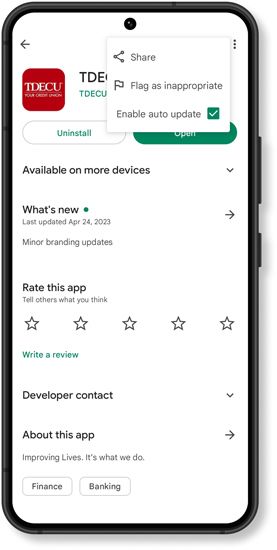
To enable automatic updates on your iOS device:
- Go to Settings.
- Tap on App Store.
- Tap on Menu.
- Toggle on App Updates.
To enable automatic updates on your Android device:
- Go to the Google Play Store.
- Tap the three horizontal lines in the upper-left corner of the screen.
- Tap on My Apps & Games.
- Tap on Installed.
- Locate the TDECU Digital Banking app.
- Tap on the app icon.
- Tap the three vertical dots in the upper-right corner.
- Tap Enable Auto Update.
Android Compatibility
Version | Level of Support |
|---|---|
Android 10.X and later | Supported |
Apple iOS Compatibility
Version | Level of Support |
|---|---|
iOS 15.x and later | Supported |
If you are on an unsupported Android or Apple iOS version, you can still access digital banking using your mobile browser. However, mobile browser access is minimally supported and does not offer some features, such as mobile check deposit and biometric login.
Please note, devices that do not have Location Services or native mapping applications will not support the Member Center and ATM location feature.