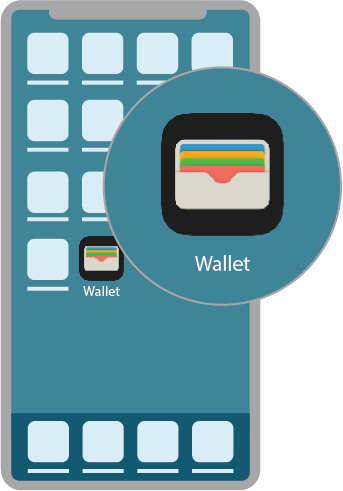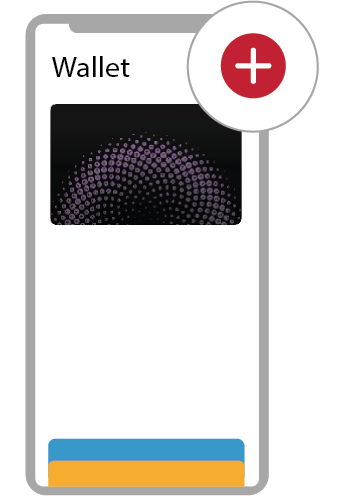Digital Wallet - one tap and you are done!
Make payments from your TDECU debit or credit card with your mobile device.
You can link your TDECU debit or TDECU credit card to:
How to Get Started
Paying without a card or cash? TDECU's Digital Wallet options let you make payments at participating retailers using your mobile device and the merchant’s contactless reader. Using your digital wallet could not be easier – and it is safer than carrying or using cash, debit, or credit cards.
Download the wallet app of your choice on your selected device(s). Once you have loaded your TDECU debit or credit card information into the app, you are good to go and ready to shop!
Download the wallet app of your choice on your selected device(s). Once you have loaded your TDECU debit or credit card information into the app, you are good to go and ready to shop!
You may be asked to enter your debit card PIN on the terminal or sign a receipt. If you are using your Digital Wallet to purchase in a merchant app, follow the instructions to complete your purchase online.
Digital Wallet Frequently Asked Questions
What cards can members add to their Digital Wallets?
All TDECU Debit and Credit Cards can be added to your digital wallet of choice.
What Digital Wallets can members add TDECU cards to?
TDECU cards are currently supported on Apple Pay, Fitbit Pay, Garmin Pay, Google Pay, and Samsung Wallet (previously Samsung Pay).
What information is required to add TDECU cards to a Digital Wallet?
To add a TDECU Card to a digital wallet, you will need the following information: the name on card, card number, expiration date, and security code.
How long must you wait to use your TDECU card through your Digital Wallet?
Once you receive your card in the mail and activate your card, you can use your card in digital wallets.
What happens if I lose my phone?
You will need to call and report the card(s) linked to the digital wallet as lost.
How does a Digital Wallet work?
Your Digital Wallet sends a unique device account number to merchants during payments instead of the card account number.
For added security, card account numbers are not stored on your mobile device and Digital Wallet services are easy to suspend in the instance the device is lost.
Apple, Apple Pay, Apple Watch, the Apple logo, Face ID, iPad, iPhone, Mac and Touch ID are trademarks of Apple Inc., registered in the U.S. and other countries. Google Pay and Android are trademarks of Google LLC. Samsung and Samsung Pay are registered trademarks of Samsung Electronics Co., Ltd. Fitbit and Fitbit Pay are trademarks or registered trademarks of Fitbit, Inc. Garmin and the Garmin logo are trademarks of Garmin Ltd. or its subsidiaries and are registered in one or more countries, including the U.S. Garmin Pay is a trademark of Garmin Ltd. or its subsidiaries. Visa and Visa Checkout are registered trademarks of Visa International Service Association and are used by the issuer pursuant to license from Visa U.S.A. Inc. Mastercard and the Mastercard Brand Mark are registered trademarks, and Masterpass and the circles design are trademarks of Mastercard International Incorporated.