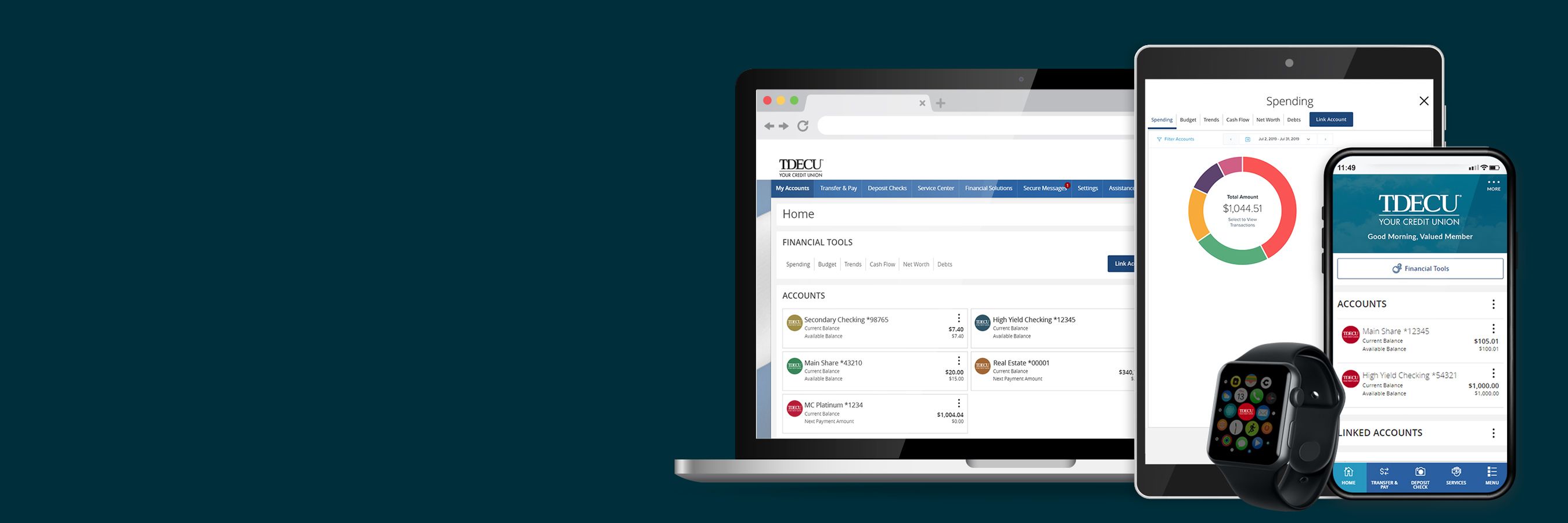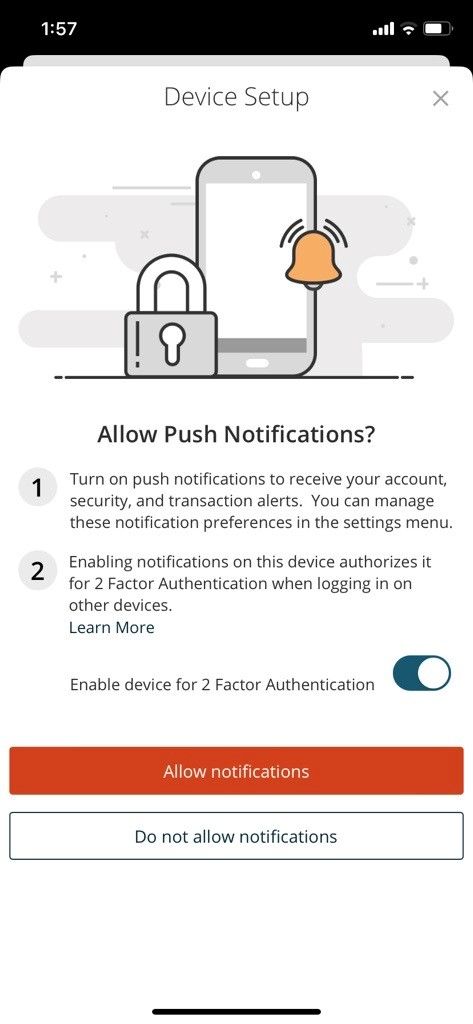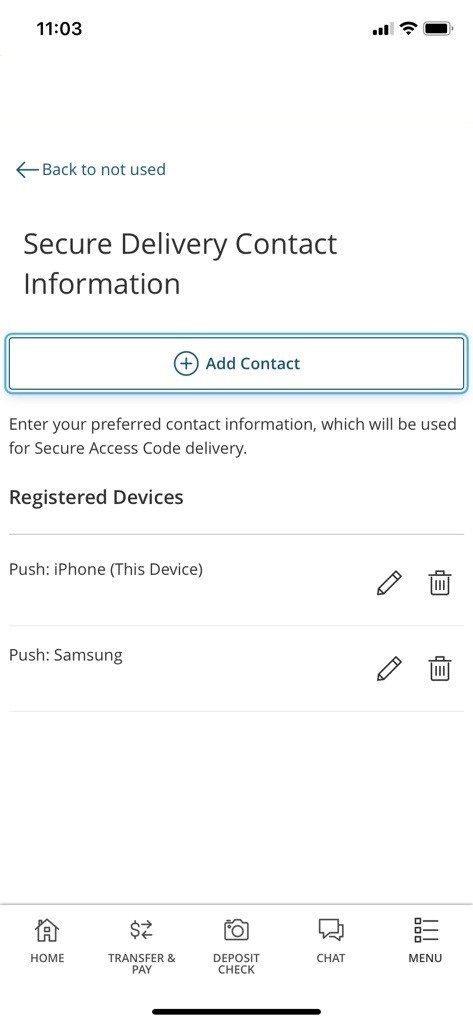Online Banking
and Mobile Banking
Everything you need to manage your TDECU accounts — from anywhere and at any time
Easy-to-use account tools available on any device
TDECU Digital Banking provides you with easy and streamlined account management options no matter where you are or what time of day. We understand life is busy, and you need the power to determine when, where, and how you bank. With TDECU Digital Banking, we give you that power from your mobile device or computer. Enroll today to take control of your accounts and experience how online and mobile banking should be.

TDECU Digital Banking Features
Once enrolled in digital banking, you will enjoy the following features from your computer, tablet, or mobile devices:
- Check your account balance and history
- Transfer money between accounts
- Track spending and create budgets
- Access your account statements
- Deposit checks (mobile only)
- Pay bills
- Manage your cards
- Set customizable alerts
TDECU Digital Banking Frequently Asked Questions
Select Menu located on the bottom right of your screen
Select Settings
Select Push Notifications
Make sure the toggle is blue to enable notifications
Select Secure Login Authorization

Select Menu located on the bottom right
Select Settings
Under Security select Security Preferences
Select Secure Delivery

- Microsoft Edge
- Mozilla Firefox
- Google Chrome
- Safari
- Apple iOS 13.x and above
- Android 8.x and above
- Enter your username.
- Click on submit.
- Select the delivery method to receive your secure access code.
- Enter your secure access code into the provided field.
- Create your new digital banking password.
- Log in to TDECU Digital Banking.
- Click on Settings.
- Click on Security Preferences.
- Click on Change Username.
- Enter your new username.
- Click on Save.
- Enter your Member Number (not your account number).
- Enter your Last Name.
- Enter your Date of Birth.
- Enter your Social Security Number.
- Select the delivery target to receive your username.
- Click on Continue.
- You will receive an onscreen message that says your login retrieval was successful.
- You will receive your username based on the delivery target you chose.
- Wait 1 hour from your last attempt to try again OR
- You may unlock your account immediately by using the Unlock Username Form.
- Enter your Member Number (not your account number).
- Enter your Last Name.
- Enter your Date of Birth.
- Enter your Social Security Number.
- Enter your locked username.
- Click on continue.
- You will receive an onscreen message that says your account recovery unlock was successful.
- Log in to TDECU Digital Banking.
- Click on Settings.
- Click on Security Preferences.
- Click on Change Username.
- Enter your new username.
- Click on Save.
- Click on Settings.
- Click on Update Profile.
- Update your contact information.
- Click on Submit.
How can I receive secure access codes and push notifications?
From your mobile device, follow these steps to check if you have allowed push notifications and enabled 2-factor authentication:
If you sign in on an unregistered device, you’ll see the screen below:
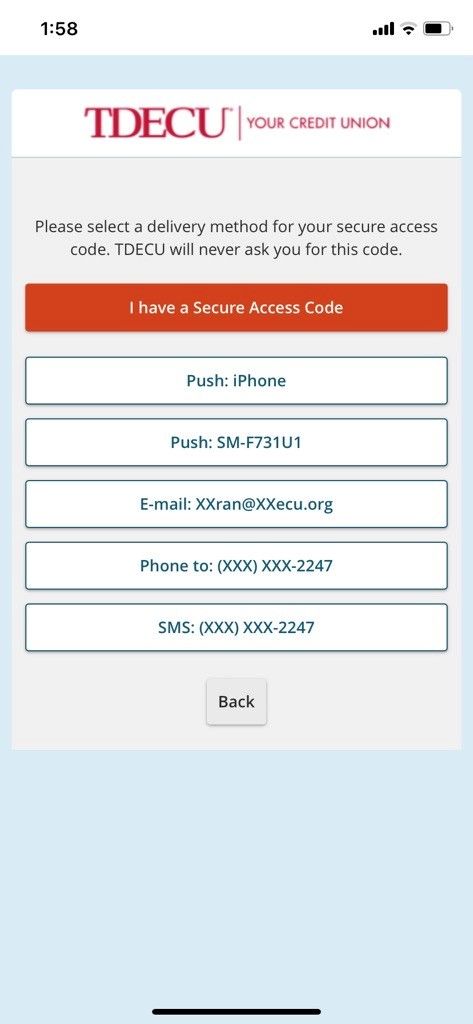
If you select the push option, you’ll receive a push notification asking if you’re signing in instead of a secure access code. If you select email, phone, or text, then you’ll receive a secure access code. Once you finish the authentication, you’ll be asked if you would like to register your device on the screen below:
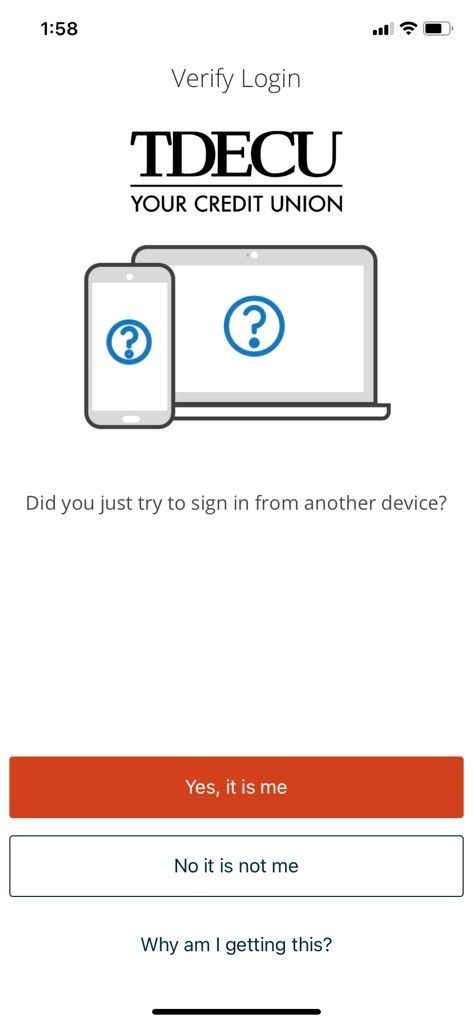
To check which devices have already been registered, follow the steps below from your mobile device:
Which browsers are currently supported when accessing digital banking on a desktop computer?
For the best experience, please use one of the following secure browsers when accessing digital banking on your PC or Mac:
Please note that we support the current browser version, plus the two previous versions. For more information on the browsers we support, please review our Digital Banking Technical Requirements page.
Which operating systems are currently supported when using the TDECU Digital Banking app on my iOS or Android device?
For the best experience, please make sure your mobile device is running the latest operating system. We currently support the following versions for Apple and Android:
For more information on the operating systems we support, please review our Digital Banking Technical Requirements page.
How can I reset my digital banking password?
Yes! You can reset your password by clicking on the Forgot Password option, located directly under the login fields on either the desktop or mobile app. From the Forgot Password screen:
If you currently do not have a username (that is not your Member number), you can create one by following these steps:
I can’t remember my Digital Banking username. Is there a way to retrieve it?
Yes! You can recover your username by clicking on the Forgot Username option, located directly under the login fields on either the desktop or mobile app. From the Account Recovery page, select the Forgot Username Tab located directly under Account Recovery:
If you continue to experience issues, please call us at (800) 839-1154.
I have locked myself out of my TDECU Digital Banking account. Is there a way to unlock my account?
Yes! If you are locked out, you have two options:
You can do so by clicking on the Unlock/Forgot Username option, located on the bottom right of the login page. From the Account Recovery page:
If you continue to experience issues, please call us at (800) 839-1154.
I do not want to use my Member number as my username. How can I change it?
You can change your digital banking username by following these steps:
You can use your new username next time you log into the digital banking app.
Need visuals? Our page on how to change your login ID can help.
Can I notify TDECU of my upcoming travel plans through the digital banking app?
Yes! For TDECU credit cards, you can use the Manage Cards feature, located under the Service Center option on the main navigation menu. Simply select your credit card and click on Travel Notifications.
For debit cards, you can send us a secure message to notify us of your travel dates. Please make sure to notify us at least two business days before your departure. You can also call the number on the back of your card to notify us of your upcoming travel plans.
How can I update my address and phone number in digital banking?
To update your address, phone number and email address in TDECU Digital Banking:
I previously registered my device but I am still being prompted to enter a secure access code. Why does this keep happening?
If you registered a new device during a previous digital banking session but continue to be prompted to enter a secure access code, it is possible that you have exceeded the number of registered devices allowed for your profile. Please call us at (800) 839-1154 and we can remove your previously registered devices.